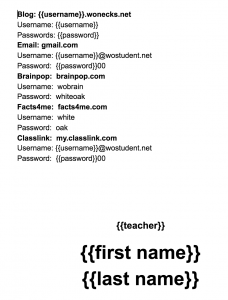This week students will be getting their headphone bags ready for use. Students keep their headphones in gallon size ziplock bags. In the bag is a sheet of paper that has their name, their teacher’s name, and their log in information for various things like email address and password, blog address and password, and other services like BrainPop and Facts4Me. The homeroom teachers collected the headphones at Meet the Teacher night and placed them in the drawer that is kept in the computer lab. This week students will be given the ziplock bag and headphone name card. They will take their headphones from the packaging (which sometimes requires an “act of Congress”) and place them in the ziplock bag with their name card. I have been busy creating the cards with their information. Like last year, this year I am using Document Studio, a Google Sheet Add-On. The premium version is $29, but well worth it for the time it saves me. Document Studio will pull the fields I request from a spreadsheet and merge it onto a Google Doc. The spreadsheet I received of student information had their last name, first name in a single field. I needed them separated. Last year, I used the Add-On called Split Names. That Add-On now costs $12 a year or $39.95 for unlimited use. I did a quick google search for how to split a field and found out that functionality is ALREADY BUILT IN TO GOOGLE SHEETS! That’s right. Simply choose the field you want to split, click on Data, and Split Text to Columns. Below is an image of the Google Doc template used to customize the sheet:
3rd Grade: Third graders have not used Google Classroom in the lower grades because they do not have gmail accounts in the lower grades. This week, students will understand how to access the link to Google Classroom, sign in using their gmail address and password, screen capture a portion of their screen and turn in the screen capture in Google Classroom. Rather than walk them through it all together in front of the projector, students will be assigned to stations so that I might assist them in a smaller group. Here are the stations:
Station 1: Using the information from their name card, students will access the link to Google Classroom. They will sign in by entering their gmail address and password. Students will understand how to take a picture of a portion of their screen (Command, Shift, 4) and then turn that image using Google Classroom.
Station 2: Students will take their headphones out of the package, throw the package away, and then place their headphones and name card in the ziplock bag provided. They will then have access to a computer where they can continue to explore the websites available at http://tinyurl.com/technecksites.
Station 3: Students will explore an activity of their choice that are available during MakerSpace. The activities include Snap Circuits, Cubelets, Playdoh, cup stacking, Legos, and Hot Wheels. They will understand the importance of putting everything back where it belongs when their time is up.
Station 4: Students will view the video posted below as an introduction to our Digital Citizenship Unit. After watching the video, students will use an 8.5″x11″ sheet of paper and map pencils or crayons to make a quick poster of some aspect of the content in the video.
4th-5th Grade: After preparing their headphone bag, students will review for the test they will take to renew their web licenses by playing Kahoot. Students will log in to Google Classroom where they will have access to the link.
I adjusted the plan before the first class of 3rd graders came in this week. As I was imagining the flow from station to station, I had a flashback from last year of how time consuming and difficult it is for the 3rd graders to sign in to Google Classroom. I prepared the 3rd grade headphone bags ahead of time so all they would need to do is pick up their bag as they entered the room. I then explained where in the room they would find the computer number they were assigned to. I reviewed on the projector how to access the google slideshow with the designated sites they had access to: http://tinyurl.com/technecksites. I dismissed all but 8 students to find their computer and get on a site they wanted to engage with while they waited their turn. The small group sat with me as I walked them through the process of finding the bookmark to Google Classroom, signing in using the gmail address and password found on their headphone bag sheet, and then finding the assignment for the day: Introduction to Digital Citizenship. Students plugged in their earbuds to watch the 4 minute video. When all students had completed the video, I demonstrated on the projector how to indicate they had completed the assignment by clicking Mark as Done. Students then learned the importance of signing out. After ensuring all students signed out properly, I dismissed those students to engage with the designated websites and began working with the second group. I worked with 3 small groups and managed to get all students rotated through the Google Classroom tutorial station before class was over. It was a little stressful, but worked out SO much better than last year. I really see the benefit of working with a small group of students when teaching a new concept.