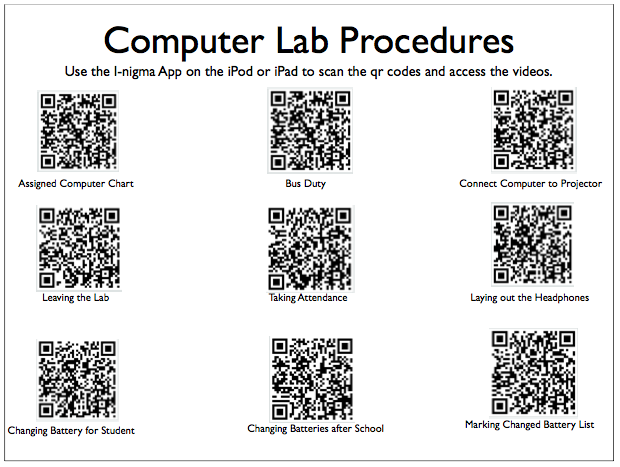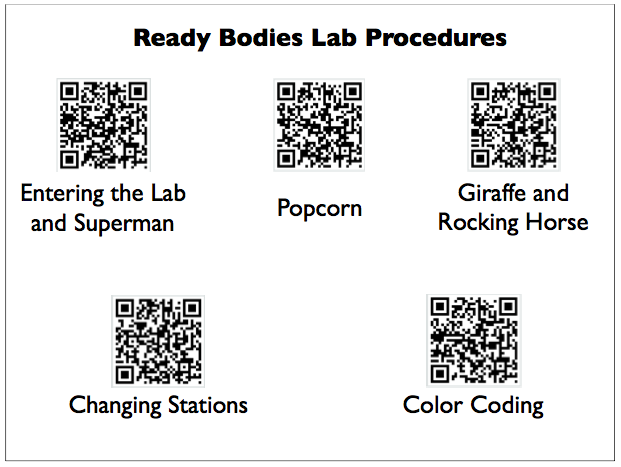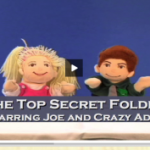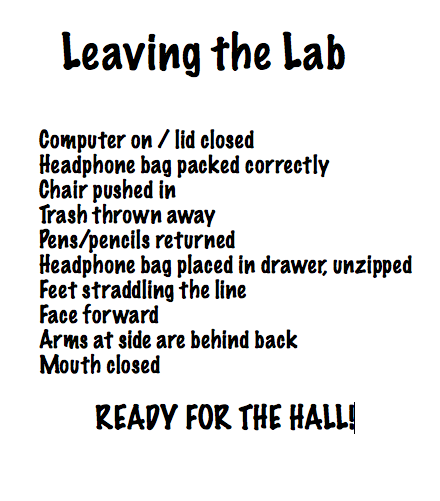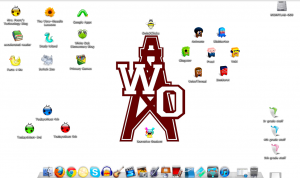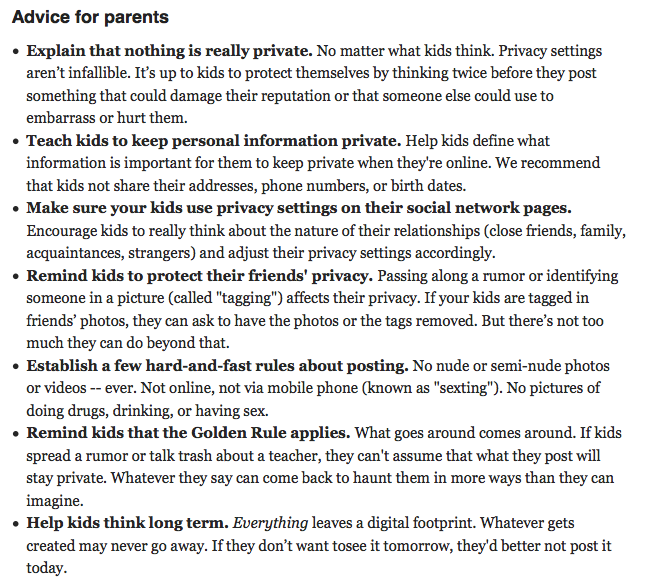This week students will be discussing Digital Conduct. Digital Conduct refers to what people post online. Students have learned to ask themselves the question, “Am I willing for the entire world to see this?” before they post ANYTHING online. This week we will be talking about the second question we need to ask ourselves before we post anything…”Would I want that posted about me?” We will come to the realization that sometimes, in the moment, we WANT everyone to see something we want to post because we may be angry or frustrated. In that moment, we need to check ourselves and make sure what we are sending over the internet does not constitute cyberbullying. Check out the Cyberbullying Glossary below to see the definition of what constitutes cyberbullying.
R-O-W Your Site
In our discussion of Digital Content, students are introduced to the definition of plagiarism. To prevent plagiarism, students are taught to R-O-W the site. The R stands for read, the O stands for off (turn off the monitor, close the lid of the laptop, or look away from the screen.) The W stands for write – write what you have read in your own words.
To practice ROWing their site, students access the website Facts4Me. They are assigned a category and topic. (4th grade teachers chose the category Frontier Life, 5th grade teachers chose the category Colonial Life, and each 3rd grade class has a topic chosen by their individual teacher). Students open Keynote and create one slide by screen capturing one picture from the topic on Facts4Me and dragging it to the slide. They summarize the article and write it in their own words. They also site their source. Next week, each class will upload their individual slide to a share presentation in Google Docs. The slideshow will be uploaded to the internet so they can embed it on their individual blogs.
It’s Not All Good, It’s Not All True, It’s Not All Free
This week in the computer lab we have been discussing the Digital Content area of Digital Citizenship. Digital Content refers to all the information that is available on the internet. Google announced in July, 2008, there were over one trillion websites! That was over three years ago before anyone in my district had their own blog. Now EVERY faculty member in my district has at least one blog. Every 3rd through 12th grade student has their own blog. All that means is there is A LOT of information available online. The students are understanding to be a good digital citizen, they need to know three things about that content: It is not all Good, It is not all True, and It is not all Free! We talk about what their response should be when something inappropriate appears on their screen (Immediately get up and leave the computer. Do NOT go back until an adult has taken care of it). We also discuss how “friending” someone they do not personally know on a social networking site is like opening the door of their home to a stranger. The students learn from this website that not everything they find on the internet is true. They must EVALUATE the website to determine how reliable the information is. Then we spend some time talking about the copyright law. Students learn that the moment something is created and takes a tangible form, it is automatically protected by the copyright law. In that discussion, they learn about Creative Commons. Creative Commons allows the creator to determine exactly how they want their creative work protected while allowing others to use it without their permission. Students learn that there is a doctrine called Fair Use that allows people to use a small portion of copyrighted works without the owner’s permission if it is used to teach, report the news, parody, or for critical comment. If they claim Fair Use of someone’s creative work, they should always site the source of their information. We talk about how some information is in the Public Domain.
The students at White Oak Intermediate School have decided to follow the advice of Wes Fryer and
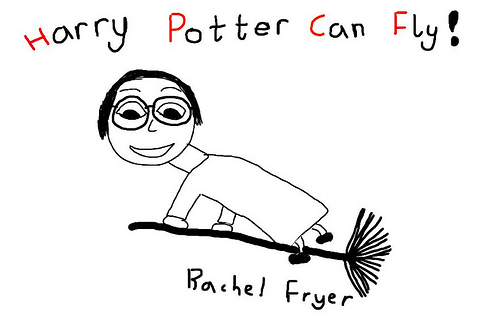 The H stands for home made. Take your own picture or create your own clip art in a drawing program like Tuxpaint. The P stands for Public Domain. If you cannot create it yourself, first search in the public domain. The C stands for Creative Commons. If you cannot create it yourself or find it in the public domain, search in creative commons. The F stands for Fairuse. If you cannot create it yourself or find it in the public domain or creative commons, the Fair Use Doctrine states you may use a small portion of someone elses copyrighted work if it is for the purpose of teaching. Be sure to site your source!
The H stands for home made. Take your own picture or create your own clip art in a drawing program like Tuxpaint. The P stands for Public Domain. If you cannot create it yourself, first search in the public domain. The C stands for Creative Commons. If you cannot create it yourself or find it in the public domain, search in creative commons. The F stands for Fairuse. If you cannot create it yourself or find it in the public domain or creative commons, the Fair Use Doctrine states you may use a small portion of someone elses copyrighted work if it is for the purpose of teaching. Be sure to site your source!
Substitute Bliss
I don’t know about you, but I DO NOT like being away from my classroom. I love my job, and I miss not being there to guide the students to mastery of a certain topic. But another reason for not wanting to be absent is the dreaded SUBSTITUTE plans. The tedious task of writing detailed descriptions of everything I want the substitute to know and do is always daunting to me. Some teachers focus their entire attention on the lesson plans and leave the substitute teacher in a bind when it comes to their classroom procedures. In my opinion, the substitute teacher would have a greater amount of success in a classroom knowing the classroom procedures and having to “wing it” through the lesson over knowing the lesson and having to “wing it” with classroom procedures. As I wrote in an earlier post, the greatest amount of my frustration as a teacher comes from when the students have not been taught my expectations.
At the beginning of this year, I knew I would have to be absent from my classroom for several weeks at a time because both my daughter and daughter-in-law were expecting my first grandbabies. Also knowing that babies are rarely born on their due date, I knew I would have to be ready to leave the classroom at a moments notice. To prepare, I made sure all my lesson plans were placed in Moodle for the students to access. All the substitute had to do was direct them to the correct lesson. I videoed my classroom procedures and uploaded them to my Youtube account. Then I created QR codes at kaywa. I left the substitute with an iPod equipped with the i-nigma reader app and the codes.
As anticipated, my first grandson was born three weeks early. I could “skip town” with peace of mind because I knew the substitute was well equipped to successfully lead my class.
The Reason for my Absence
I do not normally post personal things on this blog. I have been away for the last week for a very significant event in my life – the birth of my first grandchild. I thought my students and co-workers would be interested to see what I have been doing in my absence from the classroom. I hope you enjoy watching as much as I have being there to capture these priceless moments!
Better Browser?
According to this blog post, over 90% of the people surveyed do not know what a web browser is. The Wikipedia definition is:
“A web browser is a software application for retrieving, presenting, and traversing information resources on the World Wide Web. An information resource is identified by a Uniform Resource Identifier (URI) and may be a web page, image, video, or other piece of content.[2] Hyperlinks present in resources enable users easily to navigate their browsers to related resources. A web browser can also be defined as an application software or program designed to enable users to access, retrieve and view documents and other resources on the Internet.
Although browsers are primarily intended to access the World Wide Web, they can also be used to access information provided by web servers in private networks or files in file systems.
The major web browsers are Internet Explorer, Firefox, Google Chrome, Safari, and Opera.”
If you experience problems with a Web 2.0 tool like Blabberize, Animoto, Glogster EDU, or Voki, the problem may lie in the browser you are using to access the site. Last week my students experienced problems accessing and using Voki. After a few students logged on, the other students had problems accessing the site. After discussing the situation with Scott Floyd, Technology Specialist at WOISD, he suggested using a different browser, specifically Safari. We generally use Firefox for most of our internet access. I discovered two years ago while using Glogster EDU, the site gave us fits when using Firefox as the web browser. I downloaded Google Chrome to the computers, and when we used it for accessing Glogster EDU our problems disappeared.
To speed up the process in the computer lab, I have also learned that making the web application we are using that week as the home page sure helps students get the most out of their time. It is simple to do and saves me a great deal of useless frustration trying to get them to type the url correctly! The short video below demonstrates how to create the homepage of your choice.
Digital Contact
For the past two weeks, students in the lab have been introduced to the unit on Digital Citizenship. The unit consists of three parts: Digital Contact, Digital Content, and Digital Conduct. Last week we talked about Digital Contact; those ten things students should keep in their top secret folder and not share with anyone online without their parents’ permission. This week students were reviewing the ten things by creating a Voki. A Voki is a talking avatar. Students will enter what they want the avatar to speak by typing in the text. They will get the opportunity to customize their avatar. Unfortunately, we experienced major problems with the site today. It seems that once a few people have logged on, the system gets bogged down. While I am trouble-shooting the problems with Voki, I will have the rest of my classes this week review the ten items by copying them from the Moodle lesson. Then they will open Pages and type what they want their avatar to say. They can save the document to their flashdrive to copy and paste on to the Voki site. This will give them practice in keyboarding, using a word processor, copying and pasting, and saving a file to their flashdrive. Hopefully I can get the Voki issues resolved and they can continue the project next week. Once all of their blogs are set up, they will be able to copy the embed code and paste it to their blog for a permanent reminder of the things they should keep “Top Secret.”
Click on the picture below to watch the video the students watched to learn about nine of the ten items:
Click on the picture of Garfield to go to Infinite Learning Labs and learn about the tenth item: your plans!
STAYED TUNED FOR MORE ON DIGITAL CITIZENSHIP!
High Expectations
It has taken me several years to come to the realization that most of my frustration as a teacher is self-induced. I get frustrated when students do not do things the way I want them to; like push in their chair, pack their headphone bag in a way that I can clearly identify it, throw away their trash, line up a certain way…. What I have come to realize is most of the time, it is not the fault of the student. I have not clearly defined to them my expectations, taught them, modeled them, and reinforced them. I am trying to change that this year, and it is already paying HUGE dividends for me. Before school began this year, I tried to visualize what procedures needed to be in place so no time is wasted in the computer lab. Along with the procedures, I thought about what would motivate the students to complete their tasks the way I needed them to. I came up with two motivators – one reward, and one consequence. If the students follow the procedures and are all lined up in time, I will show a one to two minute funny video before they exit the lab. If a student does not follow the procedure, they will receive a mark on the chart on the wall. I will have a drawing every six weeks with each class in the lab. If a student has more than five marks the first six weeks, their name will not be in the drawing. For each subsequent six week period, the number of marks they may have and still be in the drawing will drop by one. We have just completed two weeks of school, and my frustration level is at an all time low! Here are posted expectations for LEAVING THE LAB!
Back To School
Monday will be the first day for students to come back from summer vacation. The White Oak Intermediate teachers have been hard at work the past few weeks getting everything ready, me included. The Mac laptops have been updated and re-configured for a new year of learning. I am excited about the new experiences I will get to share with my 3rd-5th graders this year. I added some new shortcuts to the desktop and some new applications to the dock. The picture below is a screen capture of the desktop the students will be working from.
The shortcuts at the top left are websites that were on the desktop last year that we frequently use. From top left to right, they are Keystrokes (my blog), The View (our Moodle courses), Student Google Apps, Accelerated Reader, Study Island, White Oak Elementary Blog, Facts4Me, Switch Zoo, and Primary Games.
The shortcuts to the right of the derrick include a few Web 2.0 tools we used some last year with some new options. From top left to right they are: Animoto, Blabberize, Glogster EDU, Prezi, Voki, VoiceThread, and Zooburst.
The ladybug icons to the bottom left of the desktop are the TodaysMeet rooms created specifically for running back channels with the 3rd graders, 4th graders, and 5th graders. I set up a room to be kept open for the school year for each grade level.
The bumblebee at the top of the derrick is a new site I am trying out this year called Only2Clicks. I have set this site up to contain those websites I want my students going to for research and extra activities. They can click on that one webpage and have access to all the other web resources I have chosen for them. Last year the default for their browser was Google. Their webpage will no longer go to Google for web searches. Their browser will now take them to Ivy’s Search Engine Resources for Kids.
One of the great Web 2.0 treasures I found over the summer is called Socrative and it is the little icon under the derrick. This website allows a teacher to have access to a student response system using any device that will connect to the internet: iPod, iPhone, Android, or computer (PC, Mac, or Linux). After setting up an account, the teacher logs in to http://t.socrative.com and is given a room number. The students open http://m.socrative.com and enter the room number given to them by the teacher. Then the cooperative learning begins! This is one tool I KNOW the teachers on my campus are going to get excited about. The website has loads of ideas for using this tool to engage and inspire your students! I cannot wait to check it out with my students.
So, we have a lot to look forward to in our lab this year. I almost forgot to mention how we are going to be labeling our nature center using QR Codes, Geocaching with our iPod Touches, and collaborating with our friends from Sharon, Massachusetts and the new friends we will meet this year through Skype. Monday can not get here soon enough! Be sure to check back as we share what we learn along the way!
Privacy Matters
I know it is summer, but our children do not take a break from on-line behavior just because school is out. I came across these great tips for parents regarding protecting personal privacy and thought they were important to share. Click on the list and you will be linked to the website with more information. CommonSense Media is a great resource for any teacher or parent to subscribe to.