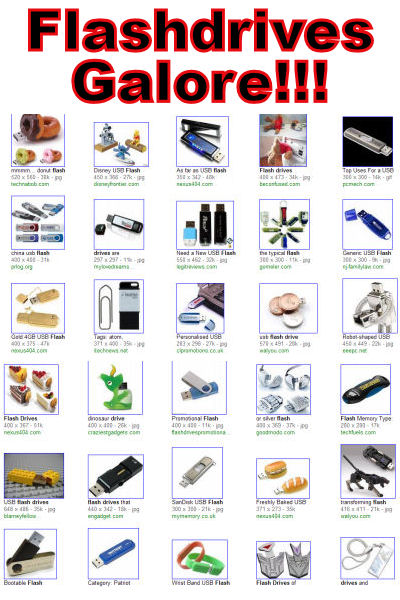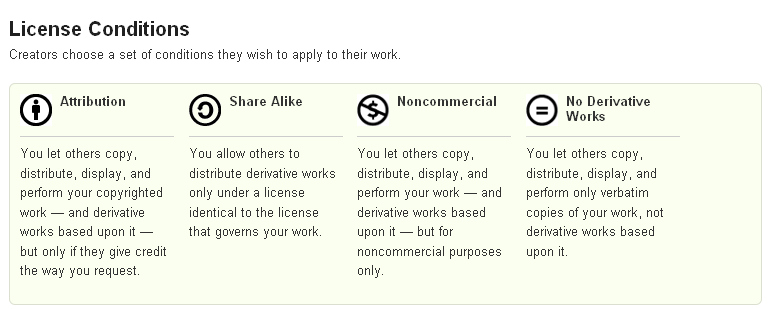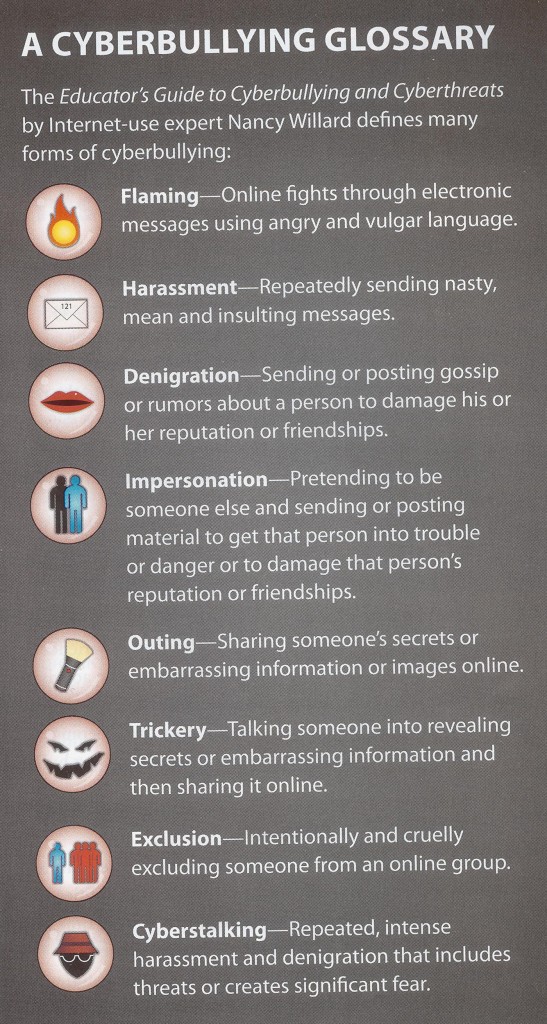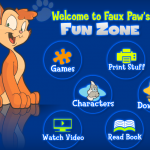Well, our Glogster project has sadly come to an end. The students have been actively engaged for the past three to four weeks creating their interactive posters in Glogster. I have been busy scoring their posters with the rubric linked here. The students earned from 0 to 10 tickets based on their rubric score. (I draw a ticket from each of the 15 technology classes I have every six weeks. The winner receives a racquet ball.) The best of the best glogster in each grade level is awarded a gift certificate. The winning posters are featured below.
As I reflect on this project, there are a few things I wish I had done differently. The next time I assign this lesson I will:
(1) Structure the instruction so students spend one class period gathering information about their topic and completing a rough draft on paper showing how they will display that information on their poster. I did not think this through this first time around. I found it so easy to navigate the tools and put together the demonstration glogsters I made, I did not foresee the amount of time the students would spend just exploring the options. I believe if they had completed a rough draft first, they would have been able to focus on getting those items to their poster in a more timely manner.
(2) Assign support groups where students can help each other complete various tasks. I will demonstrate a particular task for one person in each group, and that person will be responsible for showing the other members of the group that same task. For instance, I will teach one person in each group how to capture a part of the screen to upload as an image in their glog, and they will show their group. As the task changes, the person responsible for teaching their group will change. That way, I am demonstrating the task once instead of 20 to 23 times.
We did experience some obstacles along the way I did not foresee. When I created the example poster to place on my blog and the lesson plan posters, all the editing tools worked perfectly. When the students began working in the program:
(1) There were times when glogster would not allow the student to edit their poster. A student would click on a graphic and choose the trash can to delete it, but it would not delete the item. The program would lock up and would not allow the student to exit. The student would have to just x out of the program and go back in.
(2) On some computers on some days, students were not allowed to create a sound file. The program would not record the sound. When the student would try to name the file, they would get a file name error.
(3) At times, the system would seem to lock up or load for very long periods of time.
(4) Students would create a movie in Photobooth on the MacBook to upload to their glogster. This worked seamlessly the first week. Last week, students began getting an “incorrect file format” error message.
This week I will ask the students to reflect on this activity and give me feedback so I can assess its effectiveness as a lesson. I will share their responses in an updated post. And now, check below for the best of the best!
5th Grade Winner!