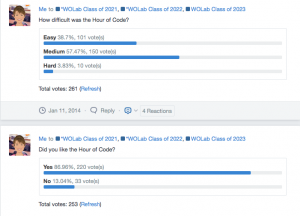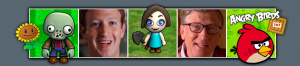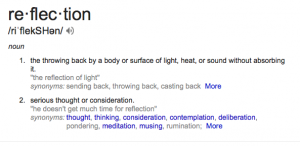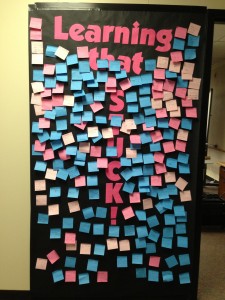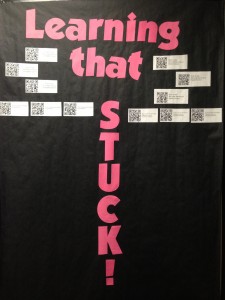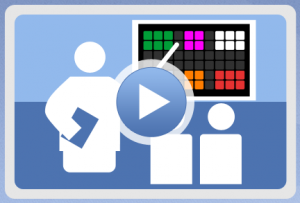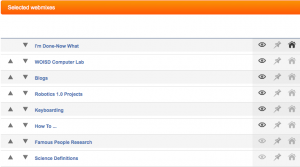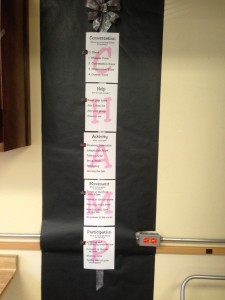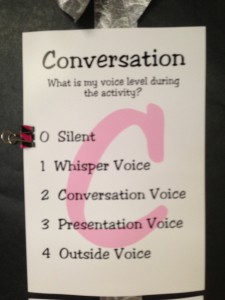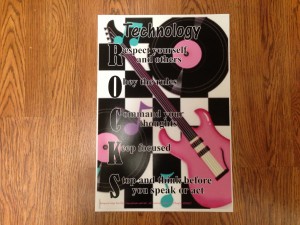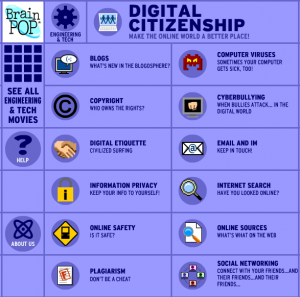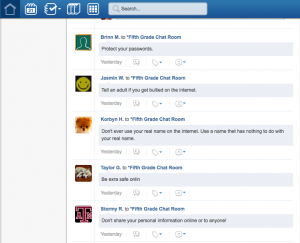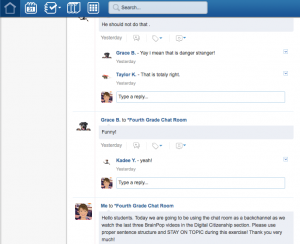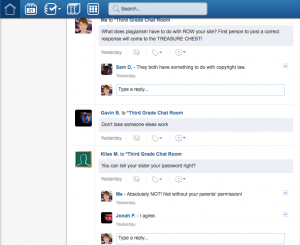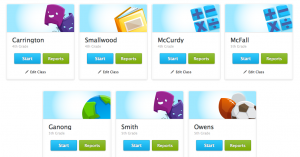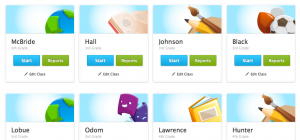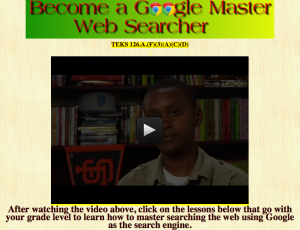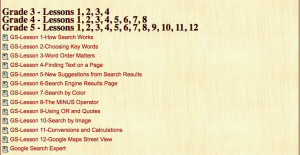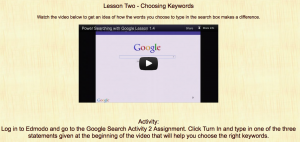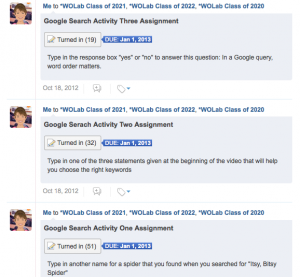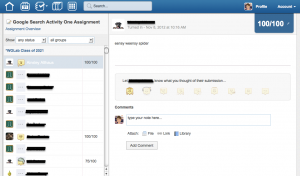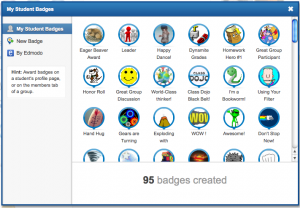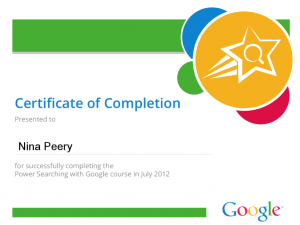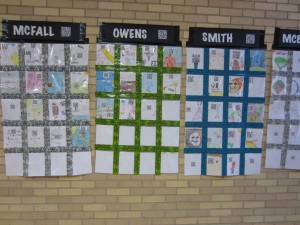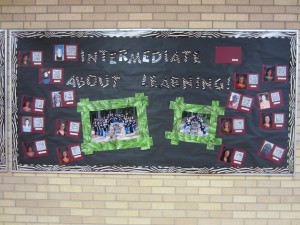<
My third through fifth grade students recently completed the Hour of Code hosted by Code.org. I initially heard about this opportunity by reading about it on one of my favorite blogs to follow: Engage Their Minds by Terri Eichholz. With the approval of my principal, I signed my computer lab students up. I have to be honest and say the promise of 10G of free Dropbox space for signing up a class was a definite draw for me! In addition, there were other prizes being awarded to schools who registered the entire student population. I registered without realizing I would not have them all in the computer lab during the week of December 9-15, 2013 when the events were to take place. (We had some benchmark testing days and early release days in December). The week we returned from Christmas break became our Hour of Code week. There were seven different platforms to choose from. I “test-drove” several before deciding on the Tutorials that Teach Beginners module with Angry Birds and Plants vs. Zombies. After the first ten minutes of my first class of third graders, I realized it was a winner! I had over 60 students a day, (I have a class of 3rd, 4th, then 5th graders each day for 1 1/2 hours in the computer lab) for a total of 300+ students participate. Every single day yielded the same results – 100% ENGAGEMENT. Some students completed all 20 puzzles in the time allotted, and wanted to do more. The students who did not finish all the levels wanted to get back on the website. According to Hadi Partovi, the purpose of this endeavor was to introduce students all over the world to the discipline of computer science. According to Computer Science Education Week, over 23,000,000 accessed the Hour of Code resources. I polled my students through Edmodo to get their insights about the experience. Here are the results:
These results tell me that even though over half (57%) of the students rated the activity as Medium in difficulty, almost 87% said they enjoyed the activity. In other words, it posed a significant challenge for them, but they enjoyed being challenged.
Image from http://learn.code.org/users/sign_up.
So, what now? The code.org website offers activities for going Beyond the Hour of Code. One of the activities is a 20 hour coding course called K-8 Intro to Computer Science. My principal is giving students the opportunity to participate by coming to the lab every day for 30 minutes until they complete the course. I had students indicate their interest by filling out a Google form I posted in Edmodo. According to the data from the form, I have 36 third graders, 35 fourth graders, and 42 fifth graders that want to learn to code thirty minutes a day! I am so thankful for people like Hadi Partovi and the opportunity the organizers of the Hour of Code have given to so many, young and old alike, to discover an appreciation for computer science and its place in our world.