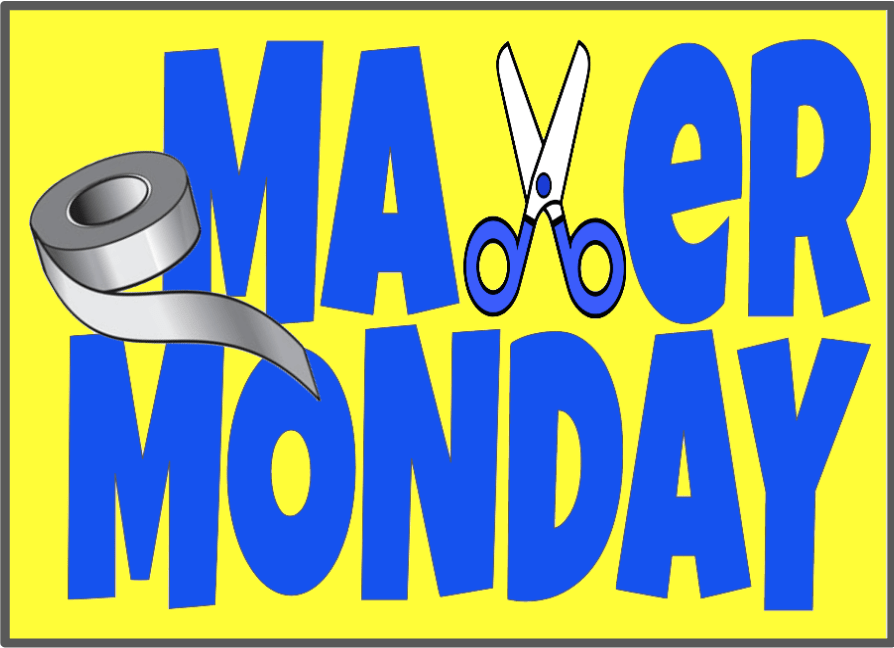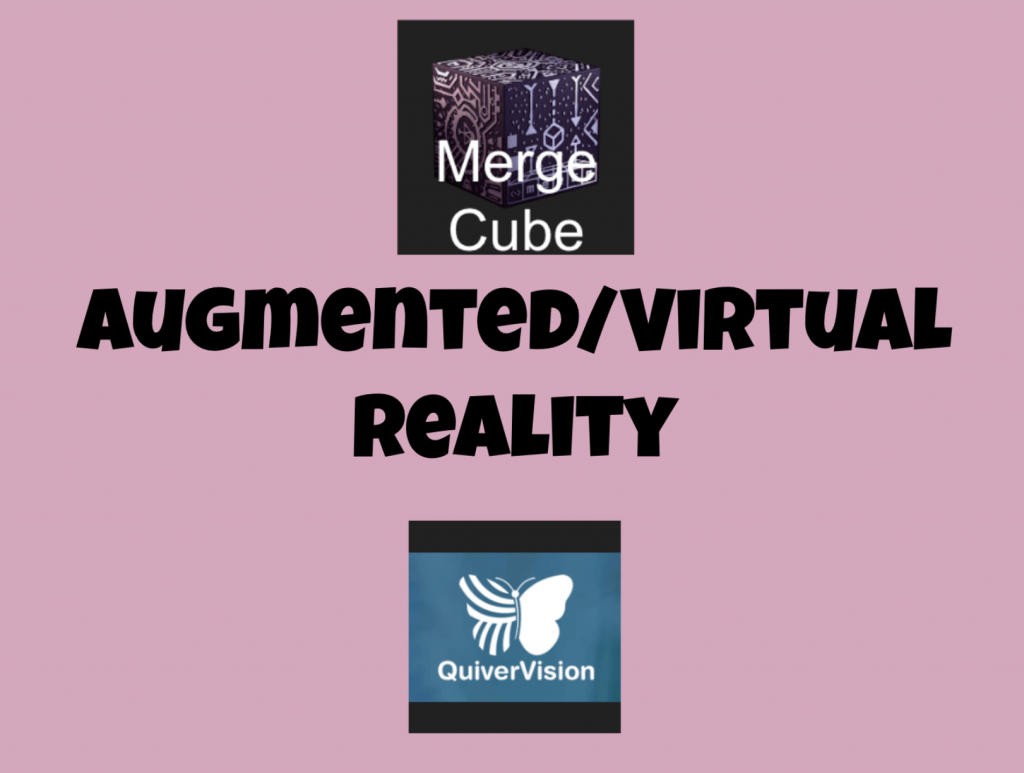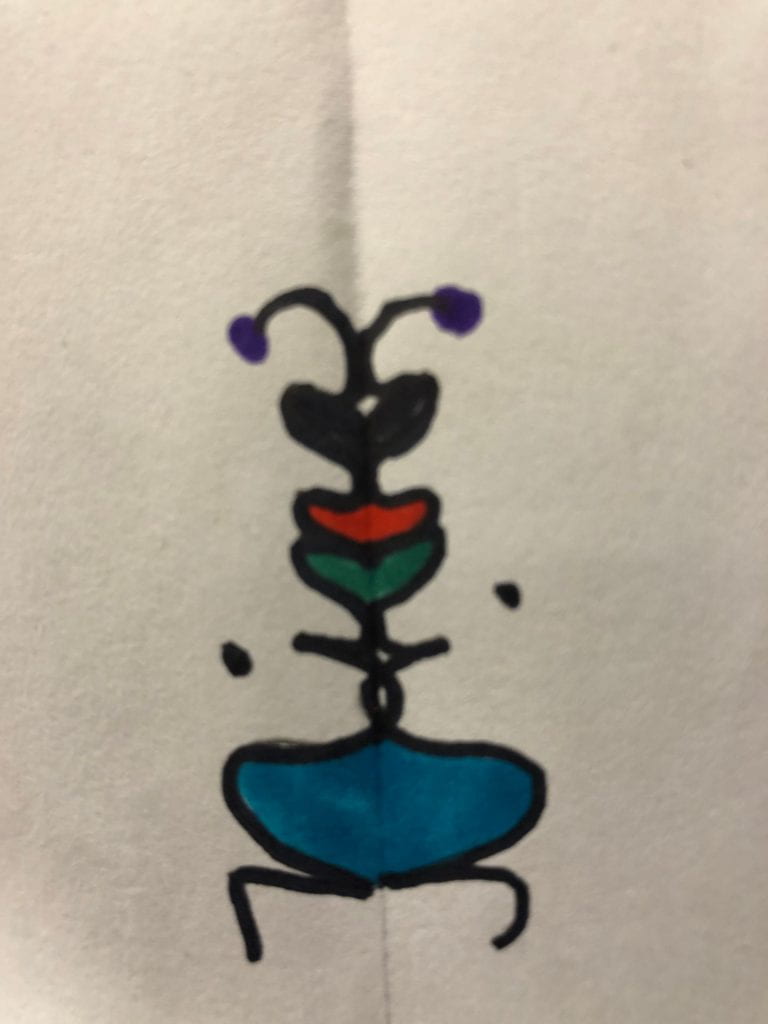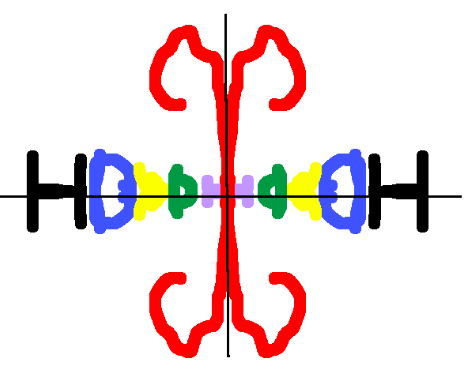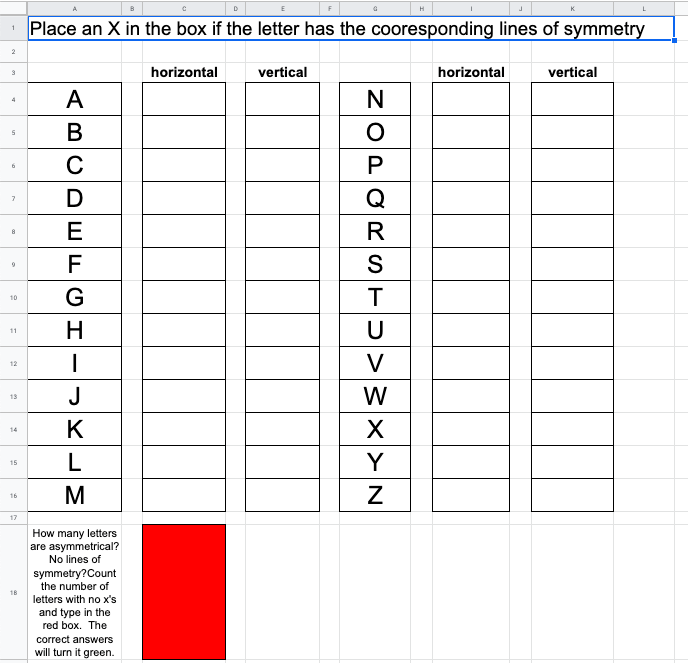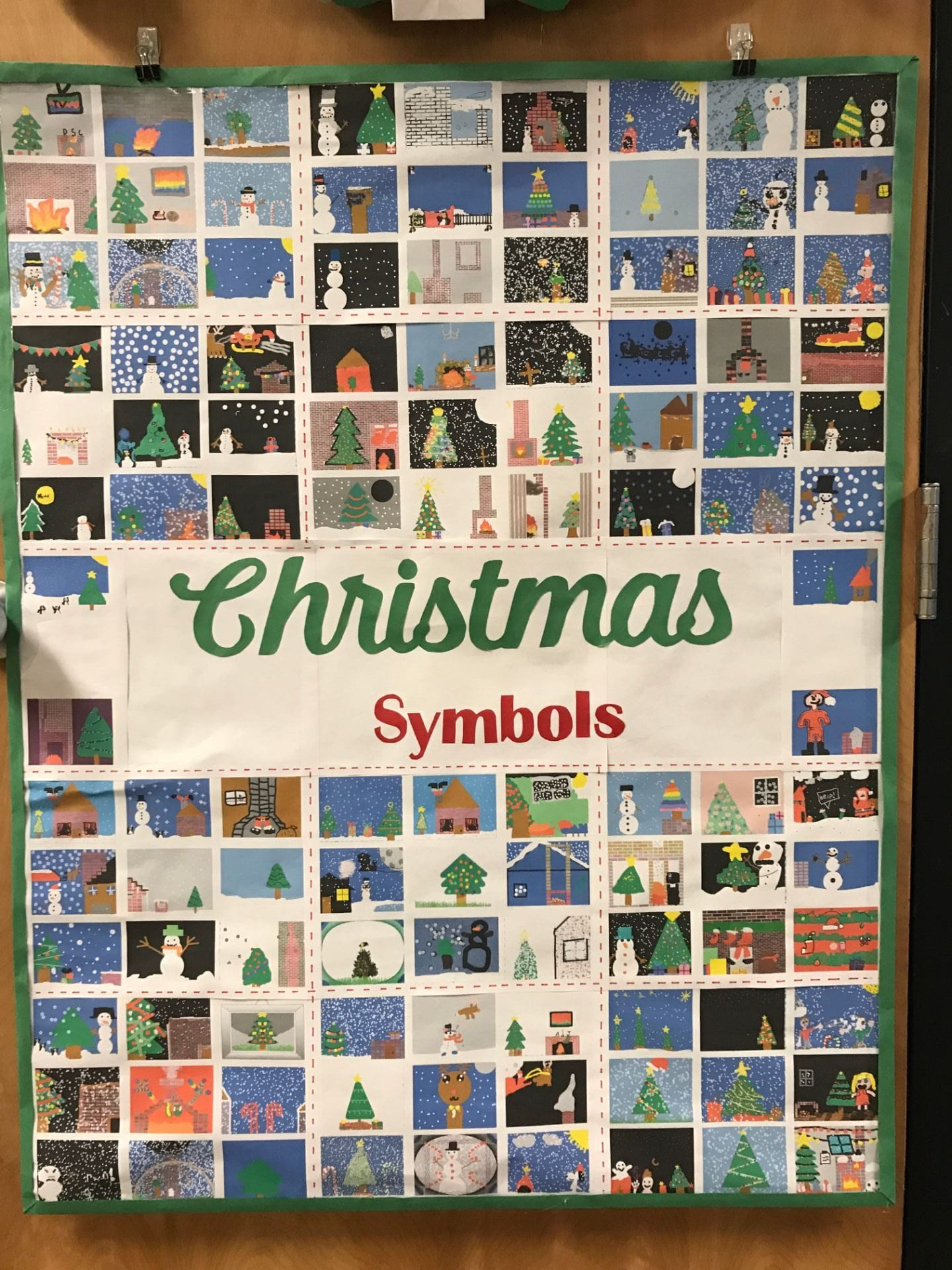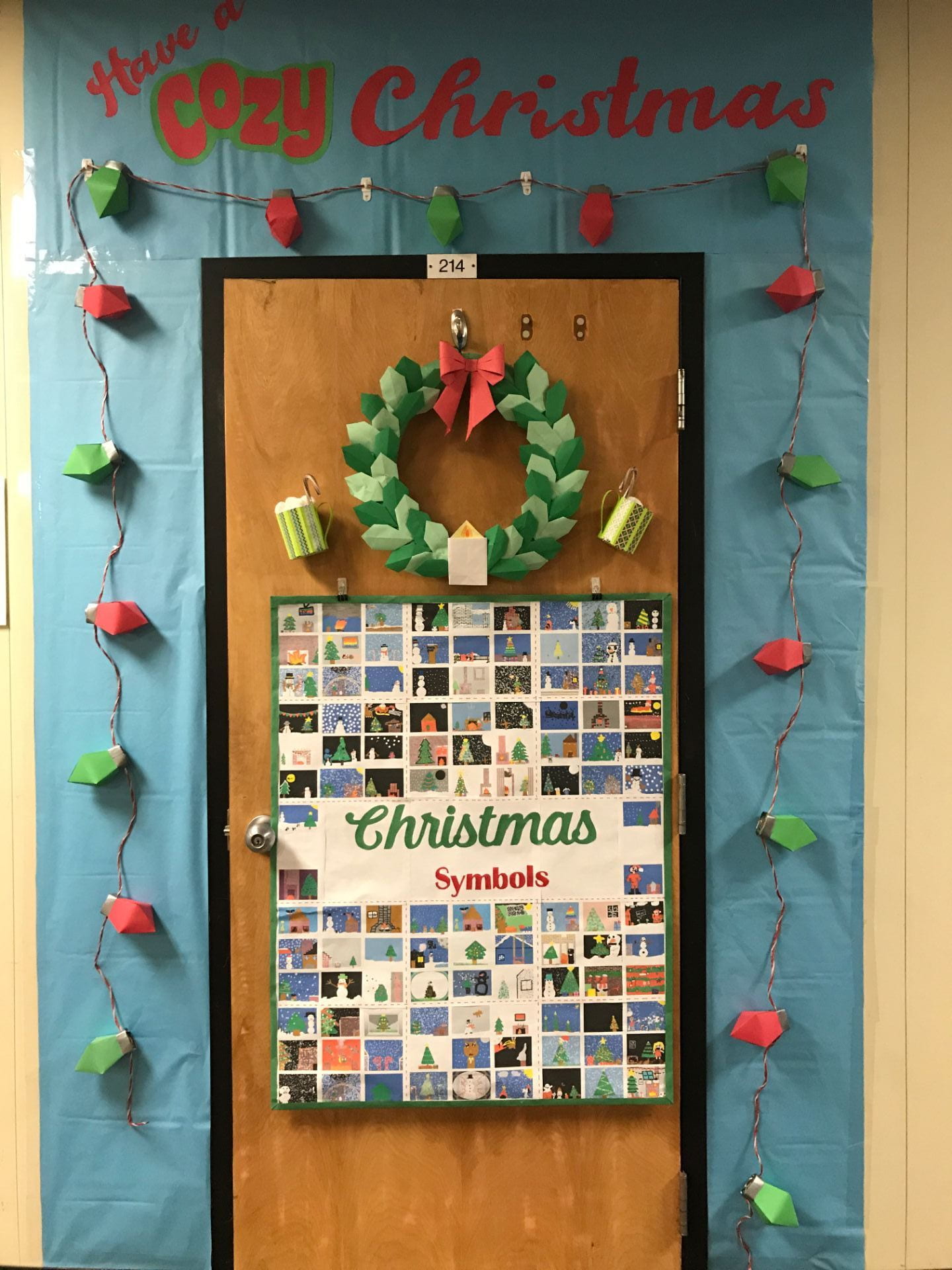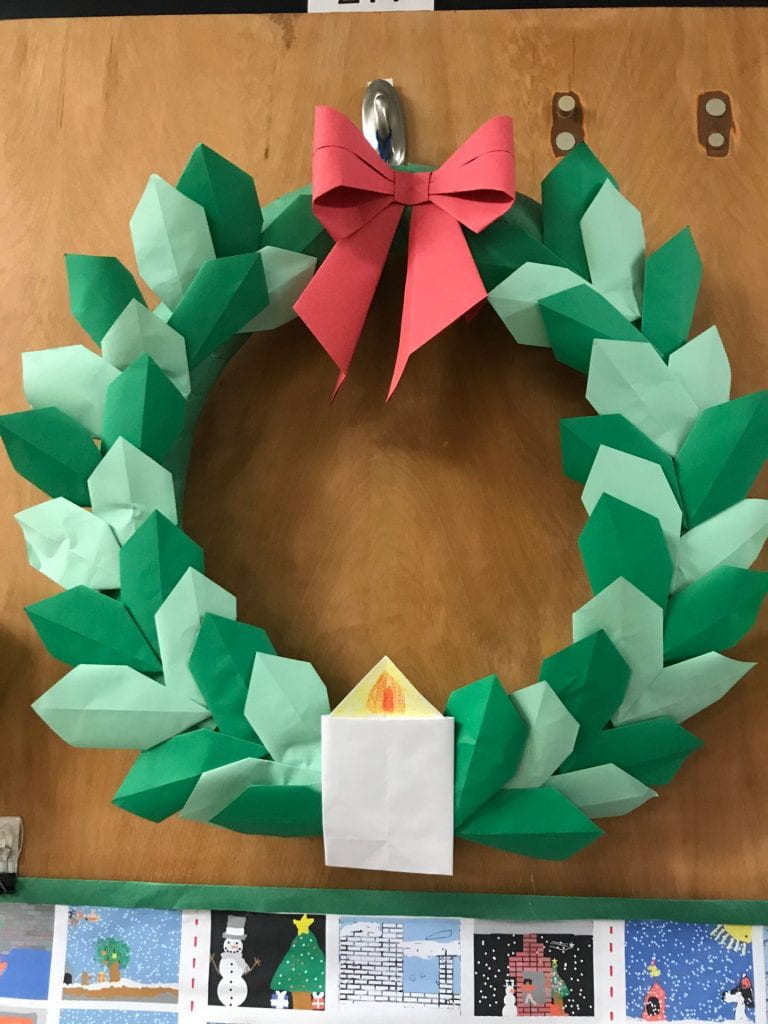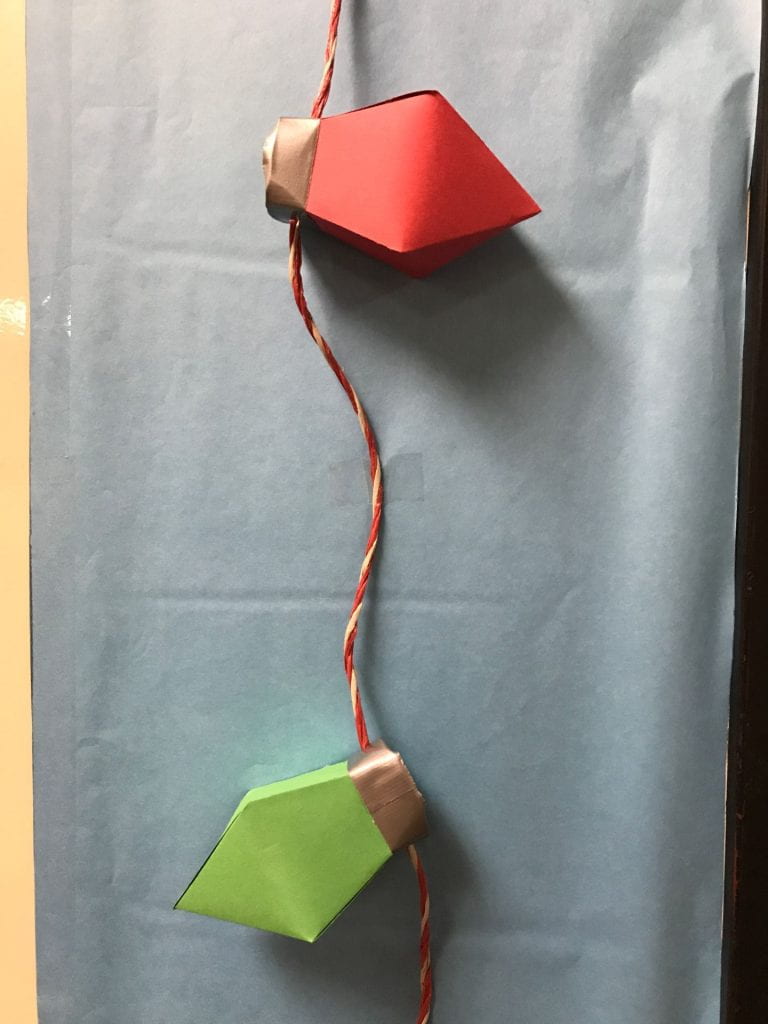I have another maker project for you on this Happy Monday. These ideas are coming from Science Buddies. I have also posted this tutorial in Google Classroom with a couple of links to paper airplane tutorials. If you make this launcher, please take a picture to turn in to me in Google Classroom and share on your blog. Happy Making!
Maker Monday-Cotton Ball Launcher
Happy Monday, students! Are you missing MakerSpace in the computer lab as much as I am? Here is a quick tutorial for making a launcher out of materials you may have at home. If you make one, please snap a picture and post to your blog. If possible, also email the picture to me at [email protected]. I will collect them and post in a slideshow on this blog at a later date. Happy Making!
Student Created Emojis
Before the shutdown, 4th grade students were learning to create using shapes in google slides per Tony Vincent’s Shapegram instructions. In this assignment, students were creating an emoji. This tutorial video was posted in google classroom for them to follow:
Staying At Home
As of now per our governor, Gregg Abbot, we are staying at home for at least four more weeks. I know this is not what any of us even imagined our “after spring break” classrooms would look like. I have posted assignments for all third through fifth graders in Google Classroom. The assignments are voluntary and are using Tony Vincent’s Shapegrams to teach students how to use Google Draw. I am checking Google Classroom daily for submitted assignments and have really enjoyed the creativity of my students. I will make a slideshow of some of their drawings in the next week or two. In addition to specific assignments, I also added a page to the TechNeck Site webmix that includes a link to a site to make your own merge cube and print out coloring pages that come alive when scanning with the Quivervision app.
Another announcements I added to Google Classroom is a link to a website that includes 25 Makerspace Project Ideas. I have encouraged students to take picture of what they build and post to their blog.
Web License Test, Google Draw, and Typing Club
Third graders will be taking their web license test. The test consists of 20 questions on a google form. When they get all the answers correct, they will receive their web license.
Fourth graders will be exploring the attributes of polygons by learning to draw with the symbols in google draw. Students will access watch this video from Tony Vincent:
Fifth graders will be signing in to Typing Club to attempt to complete the first 126 lessons. This platform has been perfect to engage my students in learning how to touch type. We use the free version, and it has been an important part of their technology education. The employees are very friendly and helpful. I stop by their booth every February in the exhibit hall while at TCEA.
Kahoot Part 2, Symmetry Activity, Gift Blog Post
This week, third graders finished the review for their web license by answering the last 10 questions in Kahoot. Students stay engaged the entire time when we use this platform to review material. We will see next week how well it paid off when they take their test for their web license.
Fourth graders are learning about horizontal and vertical symmetry. One of my favorite activities I remember doing in elementary school (over 50 years ago!) was a symmetry activity. We folded a sheet of paper in half to make a crease, unfolded the paper and wrote our name in cursive with a lead pencil on the folded line, then folded the paper back up to rub the lead from the marked side to the unmarked side. We used a black marker to trace the pencil lines and then got to decorate our drawing. Mine looked something like this:
I wanted to recreate that experience for my students and have them post it to their blog. Most of my students have not learned to write in cursive, and it requires extra steps to post something they have created on paper. Instead, students opened TuxPaint and used the Magic Tool, Kaleidoscope, to draw a picture. Once complete, they used the Line Tool to draw the vertical and horizontal line of symmetry. After screen capturing the image, they posted it to their blog. Here is one student’s creation:
Fifth graders posted their Gift of Reading slideshow to their own blog. I love the fact they get to keep a digital copy of their creation to share with family, friends, and the world!
Kahoot Review, Symmetry, and the Gift of Reading
Students will be working on these assignments for the week ending January 17th:
3rd Grade – Students will review for their web license test by playing Kahoot. There are 20 questions on the test, so the review will be broken down in to 10 questions per session to allow time for discussion and clarification. Students LOVE reviewing this way.
4th Grade – Several years ago, the 4th grade teachers requested I cover some math vocabulary if time permitted. This week, students will understand what symmetry means. They will watch this video before doing an assignment to demonstrate their understanding:
5th Grade: 5th graders created Christmas alphabet books and Christmas counting books to gift to our PreK students before Christmas. Students were assigned groups where they created couplets and illustrated the pages. There were 15 counting books and 15 alphabet books. Students will access the images shared with their group of the pages they created. They will create a google slideshow displaying one image per page. Next week, students will share their creations with the world by posting them to their blog. Here is just one example:
Welcome Back!
This week students will only be in the lab for enhancements on Tuesday and Wednesday. Monday was a student holiday and Thursday and Friday all intermediate students will be completing benchmark tests in math and reading. Students will post the following image on their blog and describe which saying represents how they feel about coming back to school and why.
Countdown to Christmas
The fourth and fifth grade students did a fantastic job on creating their Countdown to Christmas videos. Students used Tuxpaint to create their own background image for the animation. Below is a compilation of their images made into a Christmas quilt to decorate the computer lab door.
Students inserted the image in a Keynote slide and created 3 textboxes: a number, days until, and Christmas. Students then used the Build In animation tool to animate the countdown. The 15 best animations were chosen to be featured in our Morning Announcements. You can see them by looking on this page or by checking them out on the Morning Announcements youtube channel at https://www.youtube.com/user/MorningAnnouncement/videos. Embedded below are two examples of the student created count downs.
My students and I hope you had a very Merry Christmas. Below are images of the decorations from the computer lab.
The Power of Words
The Power of Words is the last lesson in the Digital Citizenship unit from Common Sense Media for third graders. This lesson focuses on what I call digital conduct. Students understand that words matter. After watching the video below, students discuss how words can hurt. I tell students this can be a hard lesson to talk about, because the subject of cyberbullying and its effects have to be addressed. Students have to understand that using the internet to bully someone is now considered a criminal offense and can result in students being confined to a juvenile detention facility.
Fourth graders finished their digital citizenship review by completing Commons Sense Media’s Digital Passport module called Search Shark. In this module, students learned how to receive more productive search results by using specific words or phrases.
The fifth graders continued working through the first 126 lessons in Typing Club.